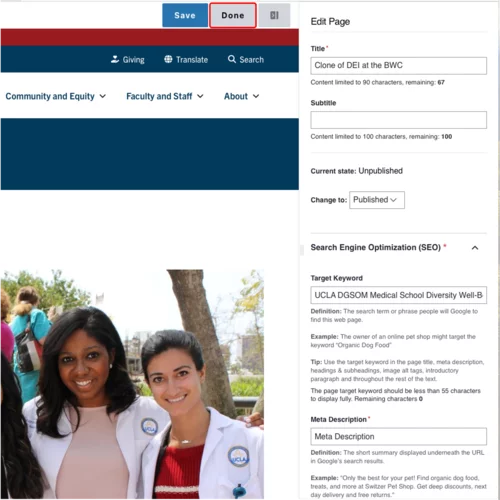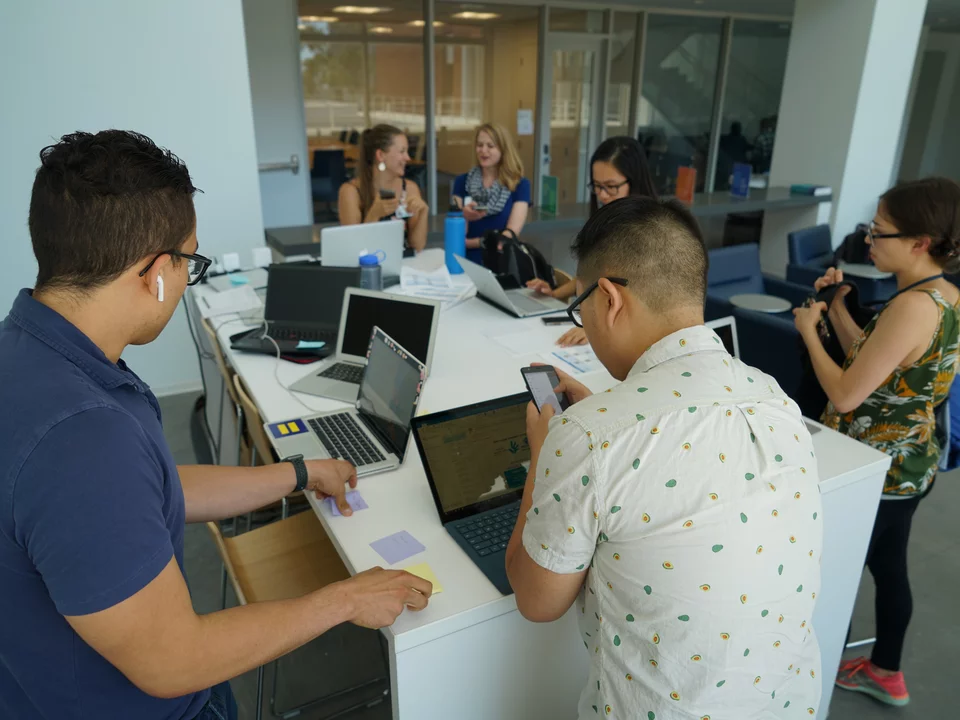Gallery
Creating Components
What is a Gallery?
The Gallery component provides a flexible way to display a number of images on your site.
How to add a Gallery
Click the edit link at the top of the page
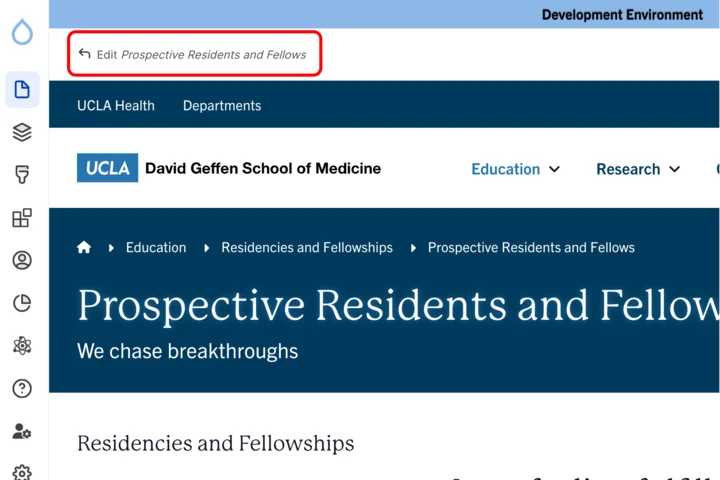
- Move your cursor where you want to place the component. (Add a section if needed).
Click the plus icon.
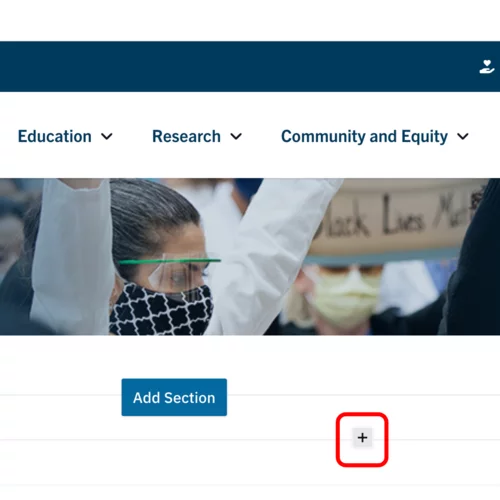
Select Gallery from the menu
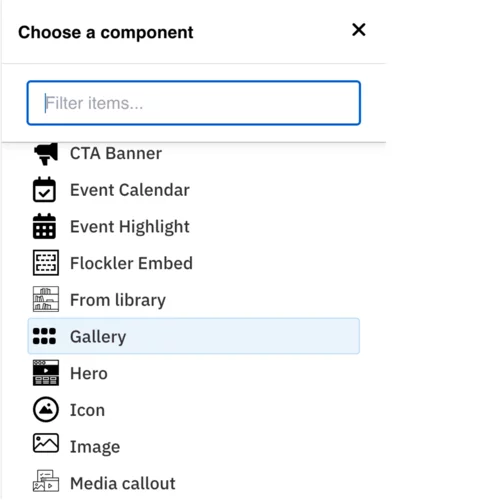
Content
Add your Title (optional).
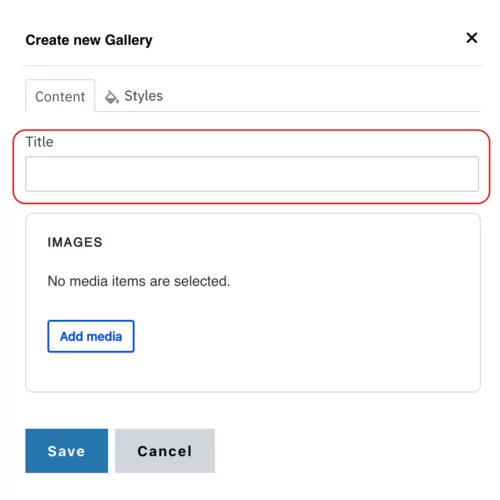
Click Add media. Select the appropriate images or upload the images to the Image Library.
Note: Recommended Image Dimensions: 3:2 – Maximum image size is 4MB.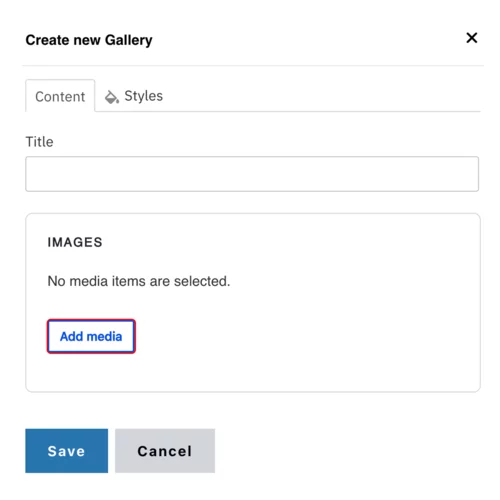
Styles
Toggle to the Styles tab.
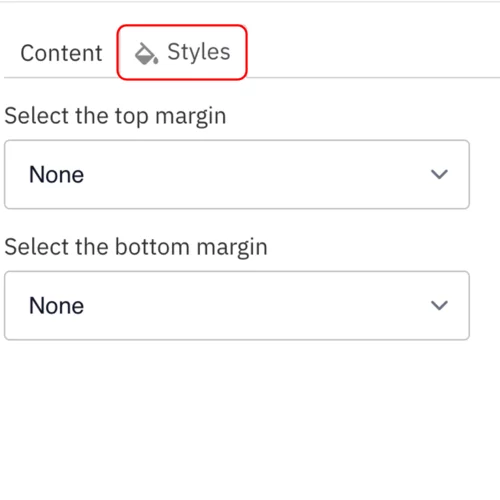
- Select the amount of additional space you would like above the component.
Select the amount of additional space you would like below the component.
Note: By default, there is no space below a component.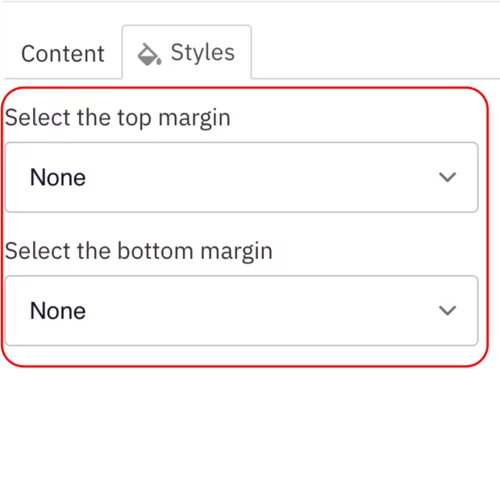
Save
- Click Save.
Scroll to the top of the page and click Save.
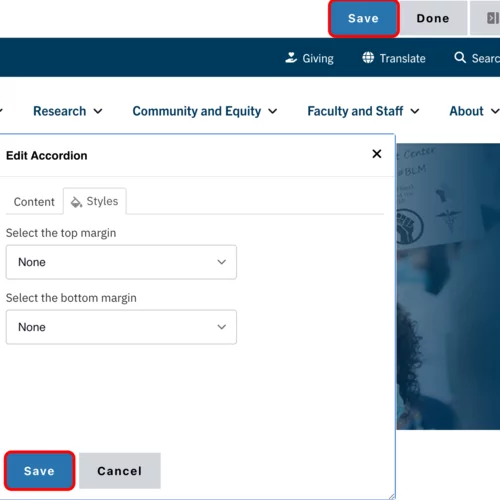
Click the Done button beside the save button.
Note: This will display the page in the closest representation of how site visitors will view it. All links and actions that are disabled in editing mode will be functional now.