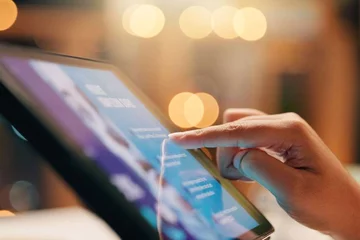CH Test Article 11.8.24
Test article for course 11.8.24
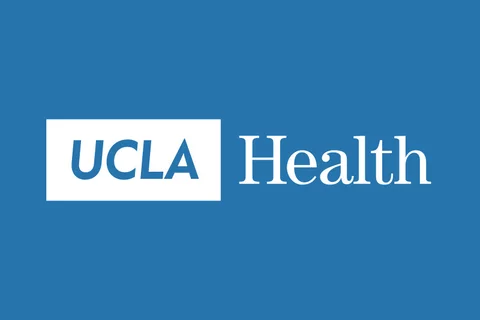
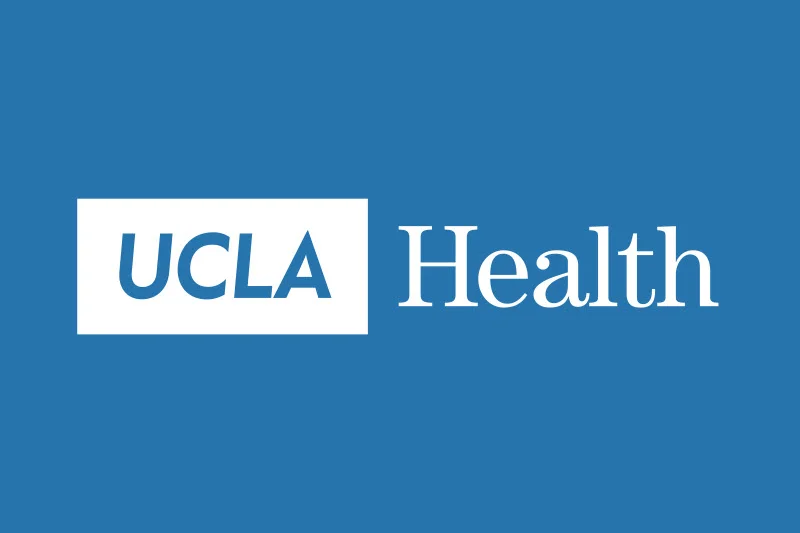
Upgrading your macOS
We are excited to announce that the UCLA Health IT teams have confirmed compatibility of our commonly used applications with Apple’s newest macOS, Sonoma.
IT-managed macOS device
If you are interested in upgrading your IT managed device to Sonoma, please make sure to contact Customer Care with your computer name. A technician will reach out to you to assist you with the upgrade.
UCLA Health IT teams have confirmed compatibility with commonly used applications and the Big Sur and Monterey macOS. To upgrade, you’ll need to update the commonly used applications to their latest and compatible versions. If you are interested in upgrading your IT-managed device to Big Sur, contact Customer Care with your computer name.
Make sure you are running the latest versions of Global Protect VPN (v5.2.7) and OnGuard (v6.8.9). If you have not updated the applications, please do so by clicking the links below prior to upgrading your macOS.
Personal macOS device
If you are interested in upgrading, please consider the following recommendations:
- Check your computer for compatibility with Sonoma.
- Create a Time Machine backup of your computer.
- Run all available updates on your installed applications. Visit IT Connect
- to get help upgrading your personal device.
Install security updates
In September, there was a major security vulnerability identified within macOS and Apple released updates to resolve this issue and protect your devices. To ensure the integrity of the UCLA Health computing environment, you are required to update your macOS and iOS devices.